Introduction to Automation and Make.com
Automation refers to the use of technology to perform tasks without human intervention, allowing processes to run more efficiently and accurately. Its significance is evident in various industries, as it offers substantial benefits such as time savings, reduction of human error, and enhanced productivity. By automating repetitive tasks, organizations can not only streamline workflows but also redirect human resources towards more strategic and creative endeavors. This shift contributes to increased operational efficiency and improved overall performance.
Make.com stands out as a powerful tool designed to simplify the automation process, catering to both novice and experienced users. It provides a user-friendly interface that enables individuals to create automated workflows effortlessly. Through the integration of various applications, Make.com allows users to connect multiple platforms, facilitating seamless data transfer and task execution. Its versatility makes it an ideal choice for businesses looking to enhance their operational capabilities without overwhelming users with complex programming requirements.
This guide is intended to assist both beginners and seasoned professionals in navigating the intricacies of automation with Make.com. Whether you are automating a simple task or developing a more complex workflow, the step-by-step instructions will provide a clear understanding of the functionalities and features that Make.com offers. By the end of this guide, readers will possess the knowledge and confidence required to create their first workflow, ultimately embracing the benefits of automation to optimize their daily tasks and increase productivity.
If you missed the first episode in this series, you can check it out here.
Step 1: Identify Tasks to Automate
Identifying specific tasks that can be automated is a crucial first step in developing an effective workflow. By recognizing which repetitive tasks consume valuable time, individuals and organizations can leverage automation tools, such as Make.com, to improve efficiency and focus on more strategic activities. Automation can range from simple tasks, like sending notifications, to complex processes that involve multiple systems and decision points.
Common examples of repetitive tasks ripe for automation include sending emails, updating databases, and managing customer support queries. For instance, manually sending follow-up emails to clients can be cumbersome; Make.com allows users to automate this process, ensuring timely communication while freeing up resources that can be better utilized elsewhere. Similarly, if your organization regularly updates a CRM system with new client information, automating that task can help maintain data accuracy without the burden of manual input.
Another area where automation can prove beneficial is in handling customer support queries. By setting up automated responses for frequently asked questions, businesses can enhance customer satisfaction while allowing support agents to concentrate on more complex issues. This not only improves the overall efficiency of the support team but also leads to better resource allocation.
With the capabilities offered by Make.com, users can automate various processes, ranging from basic tasks involving single-step actions to intricate workflows that require interconnected systems. This level of automation allows users to streamline their operations effectively, ultimately promoting a more productive work environment. Engaging in the task identification phase will lay a solid foundation for building workflows that enhance operational capacity and support long-term strategic goals.
Step 2: Sign Up for a Make.com Account
To begin your journey into automation with Make.com, the first step is to create an account. This process is straightforward and user-friendly, catering to both beginners and experienced users. Start by visiting the Make.com website, where you will see a prominent ‘Sign Up’ button. Click this button to initiate the registration process. You will then be prompted to provide your email address and create a secure password. Once you’ve filled in the required fields, check your inbox for a confirmation email. Clicking the link in this email will verify your account and guide you to log in for the first time.
Make.com offers a variety of pricing plans to accommodate different user needs, starting with a free plan that is ideal for those just getting started. This plan provides access to essential features, allowing beginners to experiment with basic workflows without any financial commitment. The free tier allows users to create up to two active scenarios and automate small tasks effectively.
For those seeking more advanced automation capabilities, Make.com offers several paid plans. The Basic plan provides additional operational capacity and unlocks more scenarios and advanced features optimal for small businesses or individual professionals. The Standard plan includes even more automation steps and premium integrations, making it suitable for users with growing demands. Finally, the Pro plan is geared toward larger teams or agencies that require extensive workflow capabilities and collaboration tools.
When selecting a plan, consider your specific automation needs and the complexity of the workflows you wish to create. It may be beneficial to begin with the free option, allowing you to familiarize yourself with the platform before committing to a paid plan. By assessing your requirements and the features associated with each plan, you can make an informed choice that aligns with your automation goals.
Creating a New Scenario in Make.com
To begin creating your first workflow, commonly known as a scenario on Make.com, navigate to the dashboard where you will find a user-friendly interface designed specifically for ease of use. On the top right corner of the dashboard, you will see a button labeled ‘Create a New Scenario.’ Click on this button to initiate the workflow creation process.
Once you have clicked on the ‘Create a New Scenario’ button, you will be redirected to a blank canvas that allows you to visualize the workflow steps. One of the first tasks in this process is selecting the apps you want to integrate. Make.com supports a wide variety of applications, from CRM systems to email marketing platforms. To select the apps, simply use the search function to find and add your desired applications onto the canvas. This feature ensures that you can customize your workflow to meet specific requirements, regardless of your technical background.
After selecting the necessary applications, the next crucial step involves setting up triggers and actions. A trigger is an event that initiates your workflow, while actions are the tasks that are executed in response to the trigger. To set this up, click on the selected app in your newly created scenario, and you will see an option to add a trigger. Follow the prompts to define what event will start your automation. Subsequently, you will add corresponding actions based on what you want the system to do once the trigger event occurs. This intuitive setup process enables users without advanced technical skills to successfully create functional workflows.
By following these straightforward steps, you can efficiently create your first scenario on Make.com, helping you to automate tasks better and significantly enhance productivity.
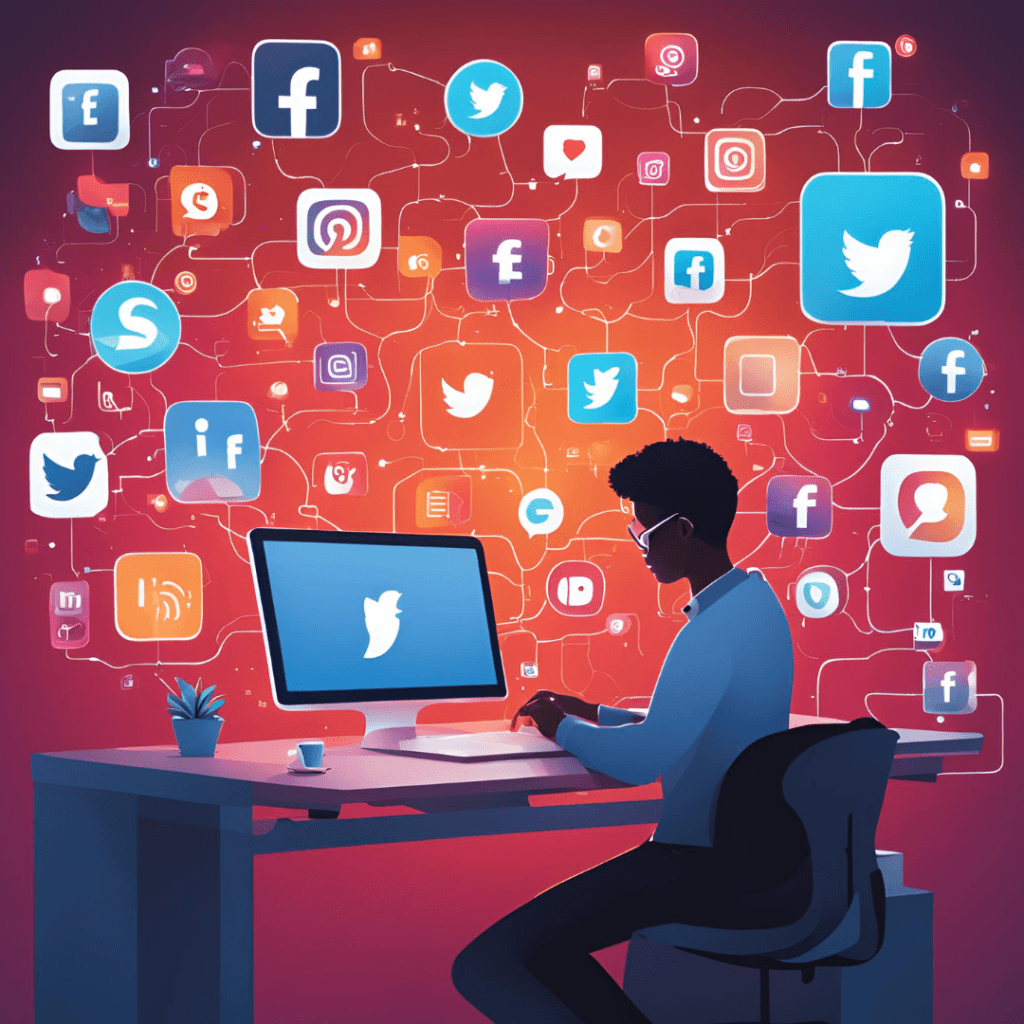
Testing the Workflow
After configuring your workflow in Make.com, the subsequent step is to initiate testing to ensure its seamless operation. Testing is a critical phase as it allows users to identify any potential discrepancies or inefficiencies before the workflow goes live. Make.com provides a user-centric testing environment that facilitates this process, allowing users to run their workflows in a controlled setting and monitor each step meticulously.
During the testing phase, it is vital to check each module’s functionality and interactions. Users should observe the output of each process and verify that data is being transferred accurately across different components. In addition, users should pay attention to trigger conditions that may not activate as expected. Any missed triggers can result in gaps within the automation, which can affect productivity and efficacy.
Common issues that may arise during testing include incorrect data mapping, failure in triggering specified actions, or unresponsive modules. It is crucial to document any anomalies encountered and engage with them quickly. Adjustments to module settings or conditions may be necessary to rectify these errors. Furthermore, users are encouraged to run multiple tests to cover various scenarios that their workflows may encounter under different data inputs.
The significance of troubleshooting cannot be overstated. Early detection and resolution of issues empower users to create a more robust automated system that meets their needs effectively. By ensuring all components function harmoniously, users can confidently proceed to implement their workflow and maximize the benefits of automation. Thus, thorough testing serves as a foundation for a successful workflow on Make.com, paving the way for increased efficiency in task management.
Step 5: Optimize Your Workflow
Once you have completed the initial testing of your workflow on Make.com, the next crucial step is to optimize the workflow for better efficiency and effectiveness. Optimization involves refining triggers, adjusting conditions, and ensuring the workflow meets the users’ needs as closely as possible.
The first aspect to focus on is refining triggers. Triggers act as the starting points for any workflow, dictating when a workflow should initiate. Analyzing the performance of your triggers can reveal whether they are seamlessly capturing the necessary data or if adjustments are required. Consider frequency; if your trigger is firing too often or too infrequently, it may overwhelm the system or miss critical actions, respectively. Evaluate the conditions under which the triggers activate, and refine them to be more specific, ensuring that only relevant data points prompt workflows.
Next, assessing and incorporating conditions is necessary to ensure workflows only proceed under desired circumstances. For instance, if a workflow is responsible for sending notifications, it might be beneficial to set conditions based on user preferences or timing. This not only improves user satisfaction but also enhances the efficiency of the process by reducing unnecessary notifications. Regularly revisit these conditions as user requirements and feedback evolve.
Furthermore, proactive monitoring of your workflow’s performance is essential. Utilize the analytics and reporting features provided by Make.com to evaluate how well your workflow operates. Pay attention to metrics such as execution time, successful runs, and error reports. These insights can guide you in making data-driven adjustments that enhance the workflow’s overall effectiveness. By remaining vigilant and responsive to user feedback and performance metrics, you can continually fine-tune your workflow to provide an optimal user experience and achieve your automation goals.
Why Make.com is the Best Choice for Automation
When it comes to automating tasks and streamlining processes, Make.com stands out as a leading solution that effectively caters to the diverse needs of users. One of the primary advantages of Make.com is its intuitive platform, specifically designed to evolve alongside the shifting demands of businesses. This adaptability makes it not just a tool for today but a partner for future growth.
Another significant factor that sets Make.com apart is its flexible pricing structure. Unlike many other automation tools in the market, Make.com provides tailored pricing options that allow users to select a plan that aligns with their specific requirements. This flexibility ensures that both individuals and larger enterprises can find a solution that fits their budget constraints while still accessing powerful automation capabilities.
The user-friendly interface of Make.com is another compelling feature. It is designed to simplify the automation process, making it accessible even to those who may lack technical expertise. The drag-and-drop functionality, along with clear guidance and support resources, empowers users to create workflows efficiently. This ease of use fosters a more productive environment, allowing users to focus on what truly matters—driving their business forward.
Moreover, Make.com boasts an expansive range of app integrations that facilitate seamless connections between various tools and platforms. This interoperability is essential for effectively automating complex workflows and maximizing productivity. Compared to other automation tools, which may require more manual configuration, Make.com simplifies these integrations, allowing users to harness the full power of their existing software ecosystem.
In summary, Make.com emerges as a top choice for automation, providing a blend of user-centric features, flexible pricing, and a robust set of integrations that cater to both individuals and businesses alike.
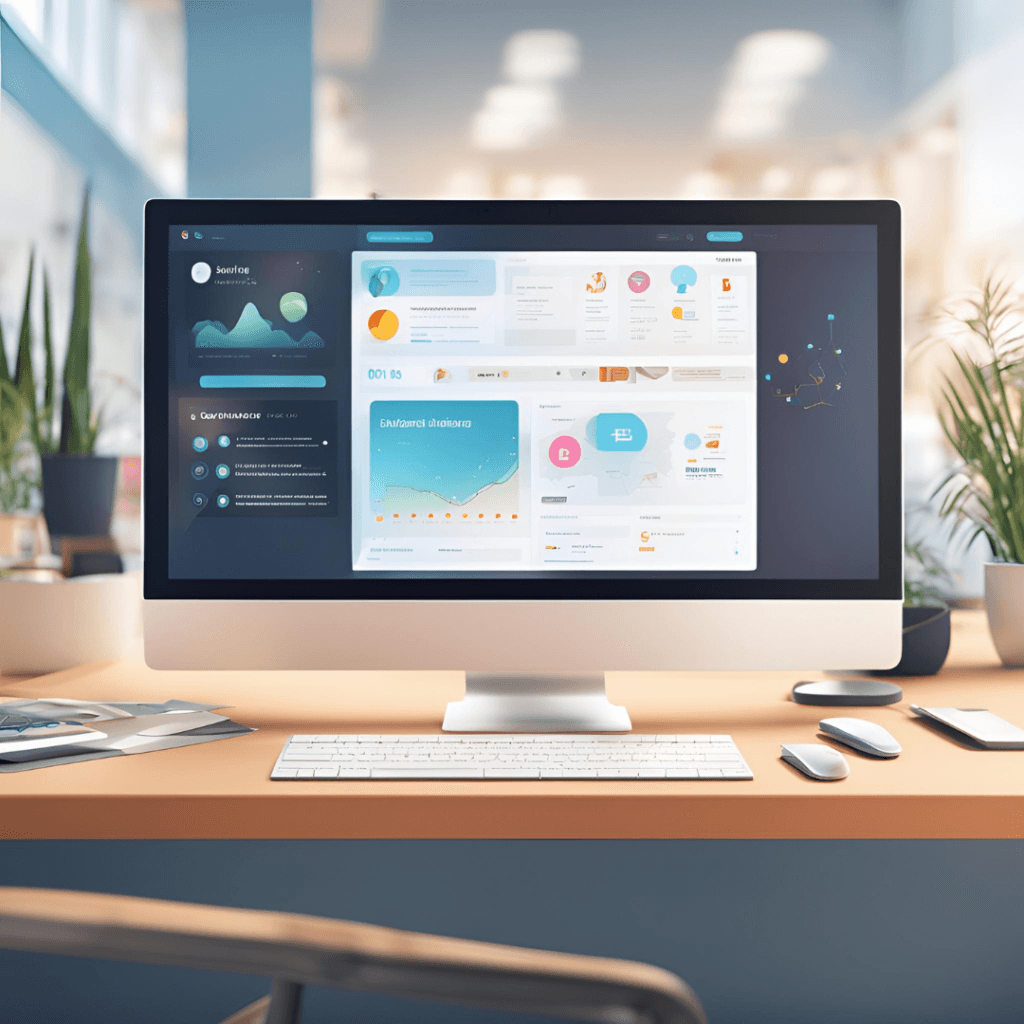
Common Challenges and Troubleshooting Tips
Embarking on the journey of automation with Make.com can be rewarding, yet users may encounter various challenges along the way. One common issue is the difficulty in integrating different applications. Many users find themselves struggling to connect apps due to mismatched API versions or insufficient permissions. To mitigate this, it is essential to ensure that all applications are updated and that the necessary authentication processes are completed successfully. Additionally, reviewing the permissions and settings within each application can prevent integration conflicts and streamline workflow establishment.
Another frequently encountered challenge is dealing with errors during execution. Automation may halt unexpectedly due to misconfigured modules or wrong data inputs. Users should focus on thoroughly reviewing their workflows in Make.com. The visual interface allows for easy identification of potential workflow bottlenecks. When errors occur, Make.com provides detailed error messages that enable users to pinpoint the exact issue, making troubleshooting straightforward. It is advisable to check the documentation and remediation steps provided on the platform.
Moreover, performance issues may arise when workflows run slower than anticipated. This could be due to the complexity of the automations or the number of tasks being executed simultaneously. Simplifying workflows or scheduling tasks to run at different times can enhance performance. Users are encouraged to monitor their resource usage and consider leveraging the Make.com community forums for shared experiences or tips from other users who may have faced similar challenges.
For any persistent issues, Make.com offers resources including a comprehensive help center and customer support. Engaging with the user community can also provide additional insights and solutions to effectively navigate common challenges associated with automation. Investing time in understanding and utilizing these resources will enhance the overall automation experience with Make.com.
Real-Life Examples of Successful Automation
In the realm of automation, real-life testimonials and case studies provide compelling evidence of the benefits achievable with Make.com workflows. Numerous users have successfully harnessed the platform to streamline their processes significantly, thereby enhancing productivity and overall efficiency.
One notable case is a small e-commerce business that sought to automate its order processing. Before implementing Make.com, the team manually transferred orders from their sales platform to their inventory management system. This process consumed several hours each day and often resulted in data entry errors. By creating a workflow on Make.com that automatically syncs sales data with their inventory software, they reduced the time spent on these manual tasks by over 80%. As a result, the team could focus more on customer service and marketing strategies, ultimately contributing to a notable increase in sales revenue.
Another example comes from a marketing agency that aimed to optimize their client onboarding process. They utilized Make.com to develop a series of automated workflows that manage tasks such as client data collection, scheduling initial meetings, and sending follow-up emails. This seamless integration not only sped up their onboarding process but also ensured that no essential steps were overlooked. Clients appreciated the prompt interactions, and the team reported a 30% increase in client satisfaction ratings shortly thereafter.
Additionally, a non-profit organization utilized Make.com to coordinate volunteer management and communication. They automated workflows that simplified the recruitment process, sent automated reminders for shifts, and streamlined feedback collection post-events. This resulted in a more engaged volunteer community and increased participation in various initiatives.
These examples illustrate just a fraction of the potential that Make.com offers. By adopting automation through user-friendly workflows, individuals and businesses alike can transform their operational efficiency, reduce repetitive tasks, and ultimately achieve higher levels of productivity.
Conclusion and Next Steps
In this guide, we have explored the essential steps to create your first workflow using Make.com, a powerful automation tool that streamlines tasks and enhances productivity. We began by understanding the basic concepts of workflows, emphasizing the importance of identifying the specific task or process you wish to automate. Following this, we delved into the process of selecting the appropriate modules and configuring them to suit your needs. We also covered the critical aspect of testing the workflow to ensure it operates smoothly before deployment.
With these steps in mind, it is now time for you to take action. By applying the knowledge gained, you can start creating your first workflow, significantly simplifying repetitive tasks while maximizing efficiency. Remember that the key to successful automation lies in careful planning and thorough understanding of the processes you intend to automate. Make.com offers a plethora of resources, including tutorials and community support, to guide you as you embark on your automation journey.
Additionally, we encourage you to explore previous episodes in this series, which provide deeper insights into various aspects of automation with Make.com. These resources will further expand your knowledge and empower you to tackle more complex workflows in the future. By continuing to learn and experiment with the capabilities of Make.com, you can unlock the full potential of automation, consistently improving your workflow processes.
Start today by applying the guidance provided in this blog post, and take your first step towards a more automated and efficient working environment. Your journey into automation is just beginning, and the possibilities are extensive. Happy automating!

